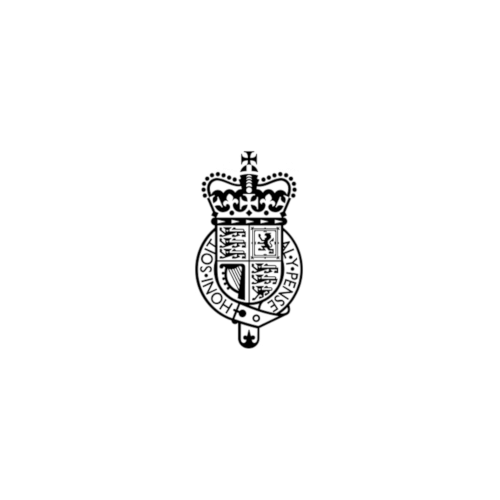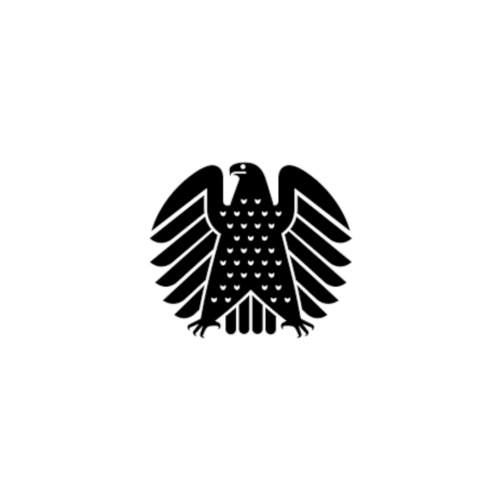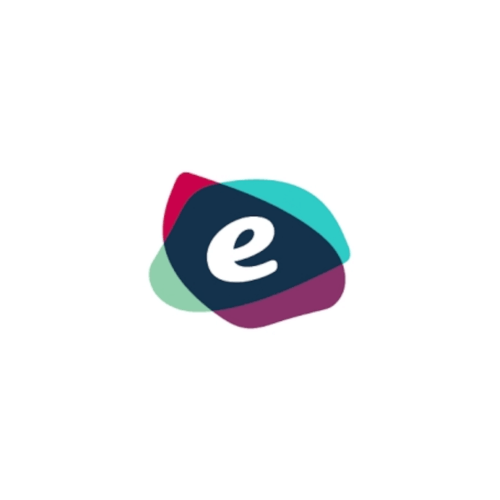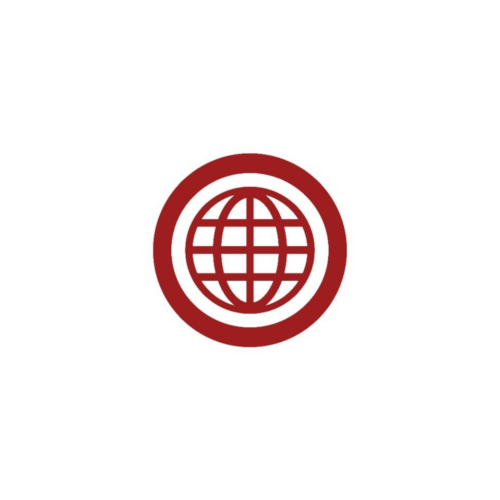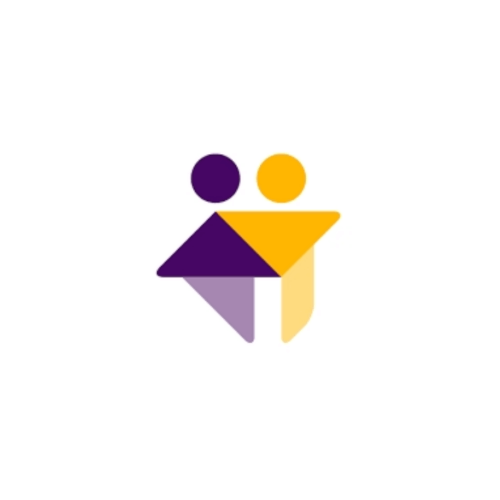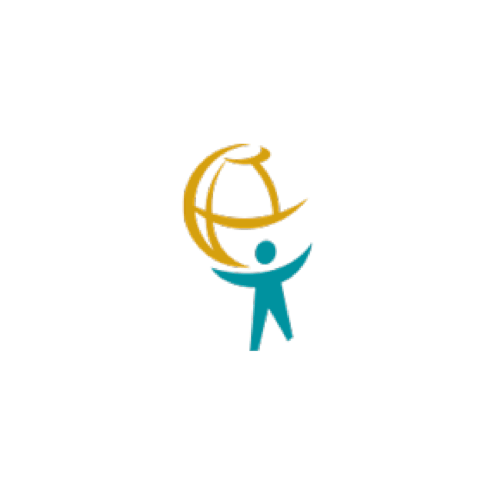We
Exist
TO KEEP CHILDREN SAFE ONLINE
We are the only company in the world preventing children from seeing and creating harmful online content, by seamlessly securing every digital interaction they have in real-time. We go way beyond parental controls and website monitoring; we are enforcing digital seatbelts.
By
Building
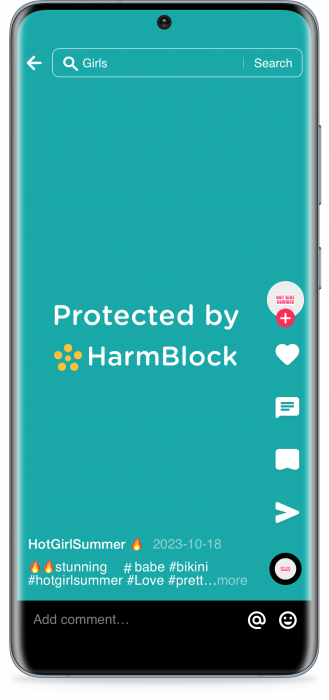
HarmBlock Technology
This is real-time prevention for online harms, it rapidly detects and blocks adult content and child abuse material, whilst respecting the child’s privacy.
It has flexible deployment working on images, videos and live-streams – instantly spotting new child abuse material.
Use HarmBlock In...
Devices
Integrate into device operating systems for all device manufacturers, making their products inherently safe by rejecting harmful or illegal sexual content.
Networks
Deploy within existing visual inspection pipelines to monitor and block all streamed harmful or illegal sexual content, before it reaches the device.
Applications
Embed for app manufacturers to prevent harmful or illegal visual content in uploaded or camera-captured content.
We...
Advise
Governments all over the world.
Partner
With impactful non-profits and NGOs.
©2024 SafeToNet
All Rights Reserved.